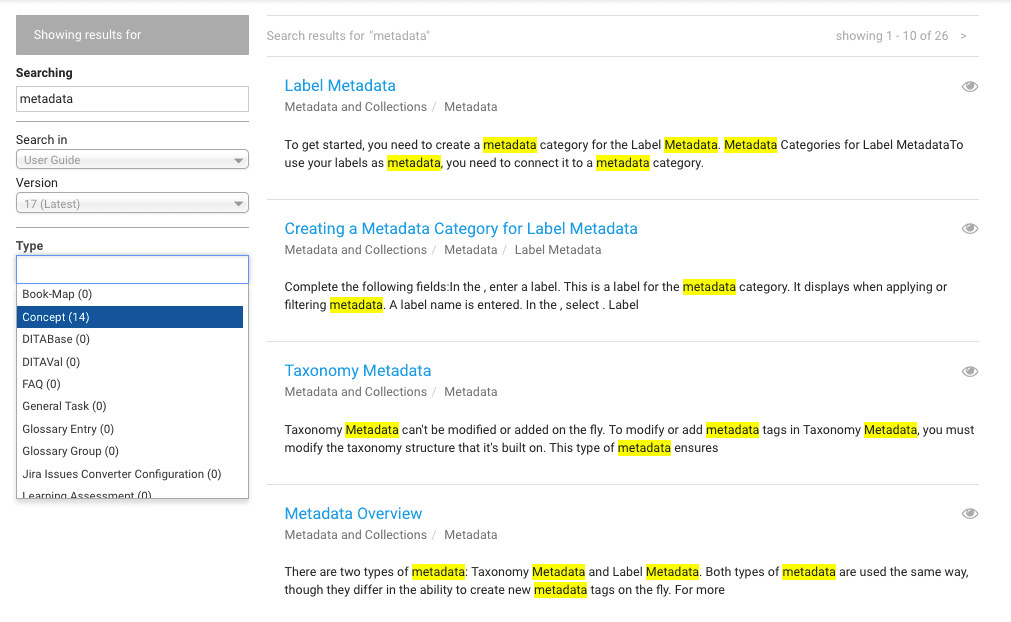If you’ve ever read or written a blog before (who hasn’t these days?), then you’ve probably seen tags. Tags are like labels, usually appearing at the end of a blog post, that you can use to navigate to other posts with the same tag applied. Writers assign tags to their blog posts to provide information about the blog post’s content. These tags help writers classify and organize their content and help readers find related posts.Heretto offers a Metadata feature that works similarly to tags on blogs. In Heretto, you can apply metadata tags to your files. This offers another method of classification and organization beyond folders and enables you to learn more about your content repository, find content quickly, and filter search results.In Heretto, there are two forms of metadata: CMS-level metadata and custom metadata.
CMS-level Metadata
CMS-level metadata is metadata that Heretto automatically assigns and tracks by Heretto as you create and interact with files. This allows you to navigate your content repository and create files without having to worry about manually tracking each file’s general metadata information. Heretto assigns and tracks the following metadata for each file:
- Last Modified Time
- Created Time
- Needs Attention
- Is Valid
- Contains Broken Links
- Contains Comments
- Owned by
- Locked by
- Status*
- Content Type
*Note: By default, users manually assign file statuses. However, with some configuration, statuses can be automatically assigned based on your Assignment Workflows. For example, resources in an assignment can be automatically assigned to the In Review or Approved statuses based on their stage in a workflow. For more information, contact your Heretto representative.CMS-level metadata provides general information about your content. Here are a few examples of how you can use metadata to learn about your content repository:
- What is the composition of your content repository? Do you have a high task-to-concept-topic ratio? You can use the Task and Concept metadata to find this information.
- Writer A is going on vacation, does she own any files that need to be transferred to another user? Or does she have any files locked to her? You can use the Owned by or Locked by metadata to find this information.
- How much of your repository is In Progress, In Review, Approved, or Needs Reevaluation? You can use the Status metadata to find this information.
Custom Metadata
Beyond the CMS-level metadata that is assigned and tracked in each instance of Heretto, you can also create custom metadata. Creating custom metadata enables you to create a tagging system that is unique to your organization so you gain specific insights about your content repository. Let’s talk about the custom metadata that we, Jorsek, create and use in our content repository. We assign metadata relevant to Heretto Interfaces, Marketing, Internal QA, and Content Maintenance. We consistently apply custom metadata to our content so that we can learn more about our content repository as it grows. Here’s a condensed list of custom metadata we can apply to our content:
- Heretto Interface
- Content Manager
- Browse Tab
- Bulk Change Window
- Collections Folder
- Context
- Context Map
- DITAVal Filter
- Dashboard
- Activity Interface
- Administration Interface
- Branching Manager
- Collections Interface
- Groups Interface
- Marketing
- Complexity
- Advanced
- Beginner
- Intermediate
- Persona
- Collaborator
- Manager
- Reviewer
- Writer
- Internal QA
- Failed
- Partially Passed
- Passed
- Content Maintenance
- Information Gap
- Obsolete
- Outdated
- Needs Improvement
Here are a few examples of how we use metadata to learn about our content repository:
- How many files do we have about the Browse Tab? We use the Browse Tab metadata to find this information.
- How many files failed our internal quality assurance process? We use the Failed metadata to find this information.
- How many files do in our repository have information Gaps we need to fill? We use the Information Gap metadata to find this information.
- How many files do we have about the Branching Manager that are written for Writers? We use the Branching Manager metadata and Writers metadata tag to find this information.
Metadata in Action
Let’s look at how you can use CMS-level metadata and custom metadata in Heretto. You can use the Filters Tab to search your entire content repository, or focus on a specific folder. This tab enables you to use the CMS-level metadata and custom metadata to refine your search.
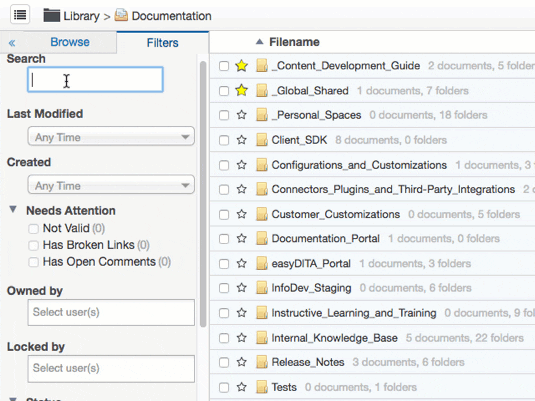
Using a combination of CMS-level metadata and custom metadata, you can gain the following insights:
- How many files about the Collections Interface are Approved? We use the Collections Interface metadata tag and the Approved metadata to find this information.
- How many task topics do we have about the Groups Interface? We use the Task metadata and the Groups Interface metadata tag to find this information.
- How many maps do we have for managers? We use the Map metadata tag and Managers metadata tag to find this information.
As your content repository grows, the ability to find content quickly, both internally as a team and externally as an end user, becomes critical. The CMS-level metadata that’s assigned and tracked automatically enables you to gain general insights about your content. But, it’s custom metadata that enables you to use Heretto’s powerful search and filter features to find relevant content and gain specific insights.
Creating Your Custom Metadata
Custom metadata enables you to create metadata tags that identify information described in your files. You can create custom metadata using taxonomy or labels. Taxonomy Metadata requires you to configure a taxonomy of terms first, whereas you can create Label Metadata tags on the fly. We recommend using Taxonomy Metadata and taking the time to plan and create a taxonomy of terms. This ensures that your team uses consistent, predefined terms and doesn’t duplicate or use non-preferred terms. Taxonomy Metadata can contain hierarchy, where each term is a metadata tag that you can apply to your content. We recommend starting with a brain dump of all relevant keywords used to describe your content and consider other data points you might want from your content. When we created our taxonomy, we determined that the most relevant information was about:
- Heretto Interfaces - What interfaces are being written about? This makes it easier for us to find topics when we need to make updates.
- Marketing - What type of users will want this information? This makes it easier for us to determine if we have content that covers all our personas.
- Internal QA - Did this content pass or fail QA testing? This makes it easier for us to test our documentation and software.
- Content Maintenance - What is the health of our content? This makes it easier for us to evaluate and maintain our content.
Note: You can also import SKOS files that contain your pre-defined taxonomy into Heretto. You can build these files yourself or you can export them from a taxonomy tool, such as Pool Party, and upload them into Heretto.
Applying Metadata
Creating custom metadata is only part of a thorough metadata strategy. Consistently applying custom metadata to your content is the other part. Whether you already have a large content set in Heretto or you’re starting from scratch, you have several options when it comes to applying your custom metadata.
- You can assign metadata at the same time you create a file. This ensures that your metadata is applied right from the start.
- You can assign metadata after you create a file. Assigning it after creation ensures that the custom metadata reflects the finalized content.
- You can assign metadata in bulk to multiple files or maps (and their dependencies). Bulk assigning custom metadata is useful if you already have a large set of content in your repository and are just starting to use metadata.
For more information about creating a metadata strategy, see [Metadata Strategies].
Metadata and Beyond
We know that you spend a lot of time planning and writing your documentation. But it’s not really useful unless it’s consumed. And let’s face it, that won’t happen if no one can find your content. This is where metadata comes in handy.Not only is it useful internally to help team members find content quickly, but it can also help your end users. Depending on your delivery system, you can expose these metadata tags to your users so that when they search your online help, they can filter their results by the metadata you created.